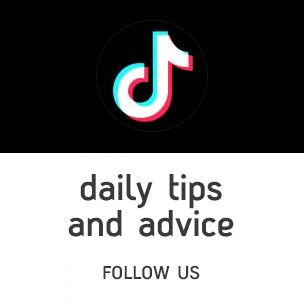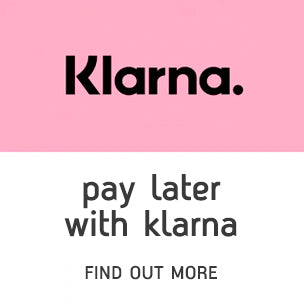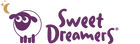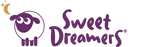misty the cloud support: 2.4GHz Wi-Fi
By making a few adjustments to your home network, you can improve your chances of connecting misty the smart cloud. Try the suggestions on this page to improve your connection experience.
Your misty serial number can be found on the sticker at the base of the misty unit. Only the top line of the sticker labeled 'Serial number' is required, you do not need the password printed on here below (this would only be required for a firmware update).
To double check your serial number; while misty is flashing purple please head to your phones Wi-Fi networks list and look for the network begining 'Misty-' the number that follows is your serial number. Do not click on the 'Misty-XXXXXXXX' network, you must connect misty from within the app.
*If the serial number at the end of the 'Misty-' network name is different to the serial number printed on the sticker please use the number at the end of the network name, not the sticker.

Your Wi-Fi credentials are normally located on the back of your router. Some brands may supply stickers in your welcome pack. The password required in the misty connection flow is your Wi-Fi password, NOT the password printed on the sticker at the base of the misty unit.
During the connection flow misty will pre-fill the network name with the name of the Wi-Fi network you are currently connected to on your phone. If you have split band Wi-Fi please ensure you are connected to the 2.4GHz band. Update the network name within the app accordingly if it has been pre-filled as your 5GHz Wi-Fi SSID.
My Wi-Fi credentials are correctwhy isn't my misty connecting?
Misty is only compatible with a 2.4GHz Wi-Fi band. Most dual band routers in the UK support 2.4GHz Wi-Fi.
2.4GHz Wi-Fi refers to the band width emitted from your router. Even though wireless speeds at 5GHz can be significantly faster than 2.4GHz, the range of a 5GHz connection is not as good. That's why we've chosen 2.4GHz for misty.
The trouble is that the 2.4GHz band can easily get congested. Assuming your credentials are correct, and misty is flashing purple this is the most likely cause for misty not connecting.
what you can do
There are a number of things you can do to improve 2.4GHz congestion. Please try the following suggestions successively until you are conneted. Please re attempt connection after each step.
1. 5G wi-fi
Make sure you are not trying to connect misty to the 5G extension of your Wi-Fi (this would normally be your Wi-Fi name with “_5G” at the end of it).
2. re attempt
Re attempt the connection process (3 or 4 times). Please allow 20 minutes, and try again.
3. try a new device
Try connecting misty with a different device (smart phone or tablet).