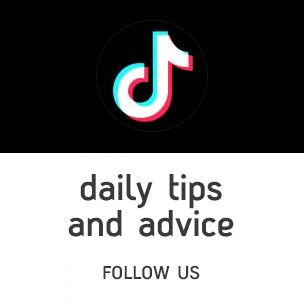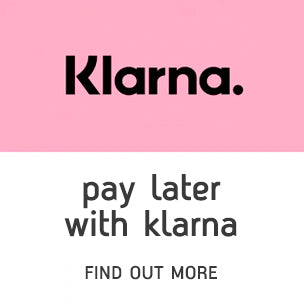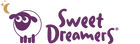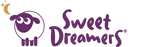misty the cloud support : report a problem
Report a Problem with your misty the smart cloud
We're sorry you're having trouble with your misty the smart cloud and really would like to help get her back to full health.
Please see below our list of frequently asked questions to see if any may help you. Failing that please do not hesitate to get in touch.
Misty only supports 2.4GHz Wi-Fi. Most dual band routers in the UK support 2.4GHz Wi-Fi.
If you are having trouble connecting misty to your Wi-Fi, after checking your router supports 2.4GHz please try the following:
1.) Try temporarily switching off other devices that may be congesting your 2.4GHz band such as:
Wi-Fi devices
• Amazon Alexa.
• Goolge home.
• Smart plugs/smart bulbs.
• Smart baby monitors.
• Smart doorbell.
• Smart TV.
• XBox/Playstation.
• Computers/Laptops/Tablets.
• Printer.
Non Wi-Fi devices
• Microwave ovens.
• Cordless phones.
• Standard baby monitors.
2.) Move far enough away from your router (make sure to unplug the nearest mesh node/booster); this might force your phone to connect to the 2.4GHz band. Since this band has a better range, your smartphone will eventually switch from 5GHz to the 2.4GHz with enough distance.
3.) Re attempt the connection process (3 or 4 times). Please allow 20 minutes and try again.
4.) Try connecting misty with a different device (smart phone or tablet).
Misty's child lock may have been activated, please see below methods to toggle child lock ON / OFF:
MANUALLY:
Hold MODE and SET simultaneously for 4 seconds to toggle the Child Lock.
The Child Lock can also be toggled from within the App.
The Child Lock will lock all of the buttons on the unit from having any effect.
The App is not affected by the Child Lock. All functions remain enabled.
WITH APP:
To toggle the child lock ON / OFF head to the 'Your Nursery Live' screen by pressing the BABY tab icon at the bottom of the screen. Then tap the SETTINGS icon (cog) in the top right corner to locate the settings. Navigate to the Child Lock setting to toggle ON / OFF.
Misty's lower LED display can be toggled ON / OFF, please see below method:
Hold down the SET button for 6 seconds, the Display LEDs will toggle ON or OFF.
This will turn the display ON/OFF regardless of the current operation mode.
This will not affect the Cloud dome lights.
If your Misty is stating that 'serial number already has credentials' when you are attempting to connect it may be for the following reason:
During the connection process your phone will need to connect to your Misty device's own Wi-Fi network in order to communicate with it, if your connection attempt fails there is a chance that your phone will still be on your Misty device's Wi-Fi network, and not on your home Wi-Fi network. Between failed connection attempts, check your phones Wi-Fi settings to ensure that you are on your home Wi-Fi network and not your Misty devices Wi-Fi network.
When you have the Misty app you will receive push notifications if your nursery is not within the ideal temperature zone, please see the table below:
| Temperature | Cloud dome colour | Push Notification |
|---|---|---|
| >25°C | Red | Yes – Too Hot |
| 20.1-25°C | Amber | Yes – Getting Warm |
| 16-20°C | Amber | No |
| <16°C | Blue | Yes – Too Cold |
Push notifications are only sent once an hour unless the temperature dramatically changes within that hour period.
Push notifications can also been turned off within misty's settings - make sure they are toggled on inside the settings (cog icon) if you wish to receive them.
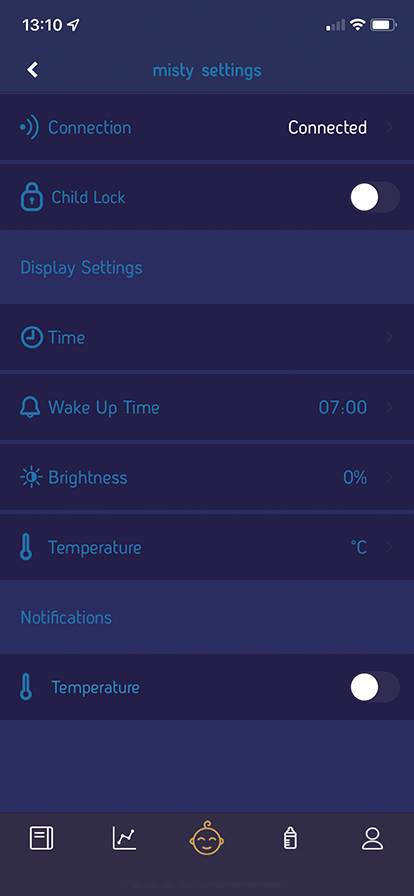
During registration the app asks permission to send alerts and push notifications, if you originally denied permission - don't worry, you can go into your phone settings, keep scrolling down until you see your apps, find the Misty app, and allow the app to send notifications and alerts. You can do this at any stage.
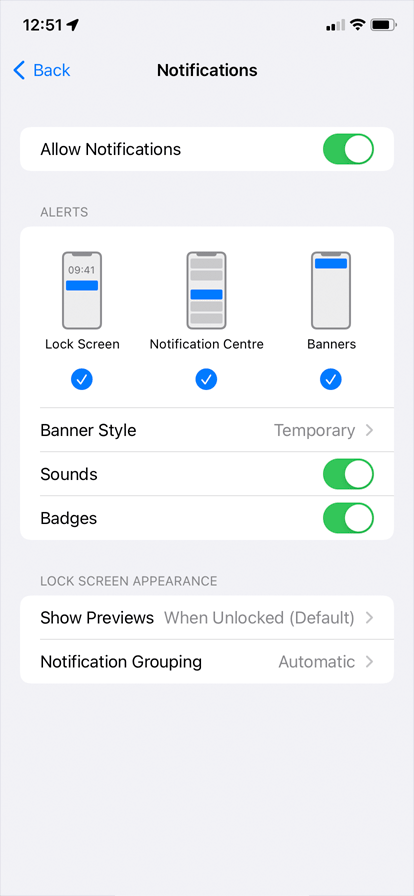
If you are still having trouble please raise a support ticket by clicking the button below: